Adding variables is essential when making amendments in Form Designer. If a variable is placed on a form without also being added to the variable list, it will result in a form error, causing the form to display and print blank.
Follow these steps to add a variable correctly:
Access the Form:
- Go to Setup > Forms Designer, load the form you want to modify.
Add the Variable:
- Select the Dictionary tab (1), then click on New Variable (2).
Enter Variable Details:
- In the Alias box, input the name of the variable you’ve added.
- Press OK to activate the variable on the form.
Test the Form:
- To ensure everything is working correctly, click Preview. If the form displays properly, the setup is correct.
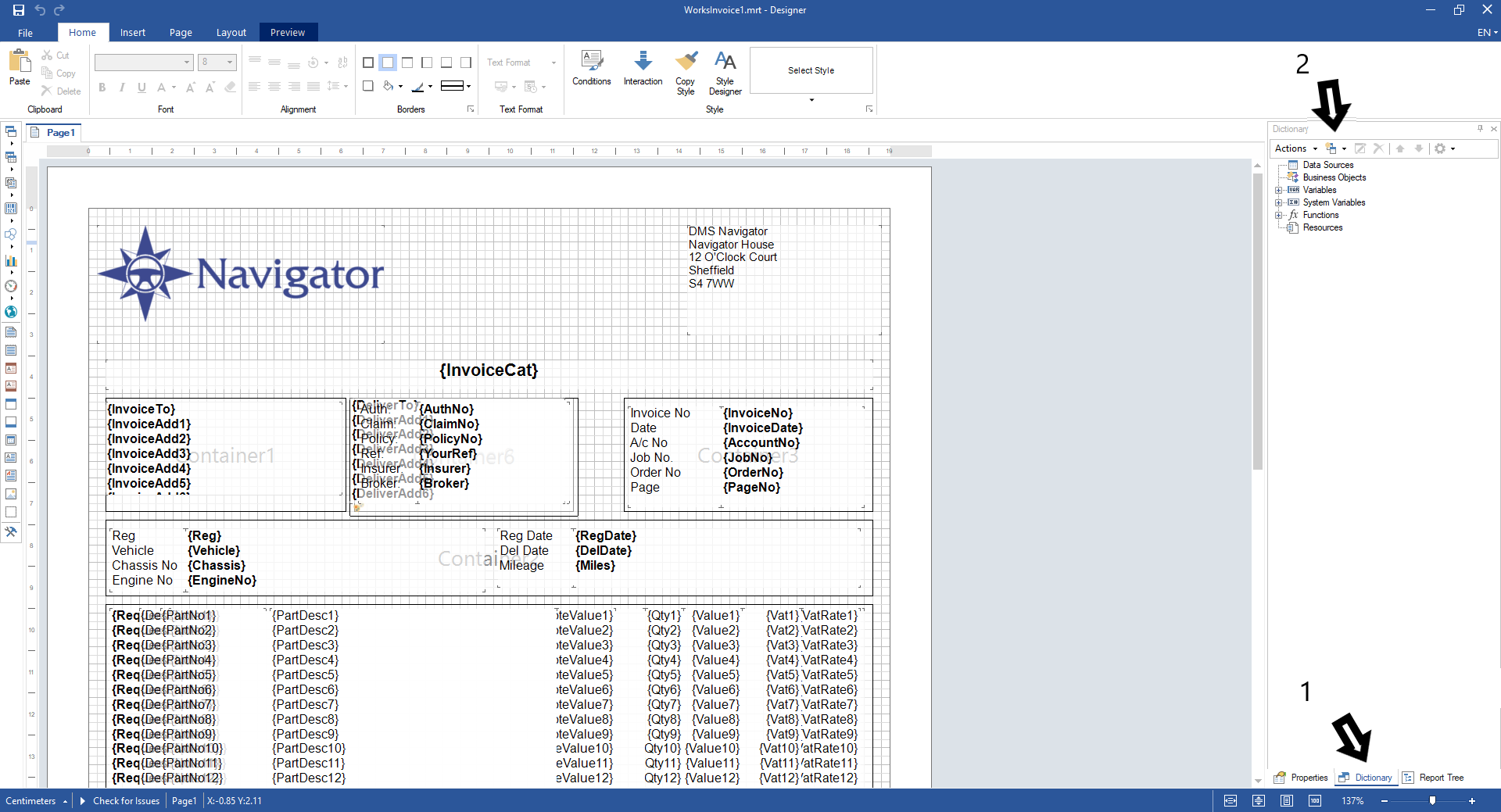
Was this article helpful?
That’s Great!
Thank you for your feedback
Sorry! We couldn't be helpful
Thank you for your feedback
Feedback sent
We appreciate your effort and will try to fix the article