Adding a new technician to Navigator ensures that their details are correctly set up in the system for clocking in, accessing the workshop schedule, and tracking efficiency. This guide provides a step-by-step process for creating a new technician profile.
Steps to Create a New Technician
1. Access Staff Records
- Navigate to:
Setup > Staff Records - If you do not have access to this section, a manager or authorised staff member on-site can complete this step.
2. Create a New Record
- In the Staff Records window, click New to begin adding a technician.

3. Enter Staff Details
- In the Details Tab, fill in the technician’s information, including their name and relevant contact details.
4. Set Up Privileges
- Go to the Privileges Tab and complete the following:
- Select the Department (e.g., "Service").
- Add the Branch the technician needs access to. Click Add to save the branch assignment.

- Set their password by clicking the Change button.
- Note: Technician passwords must be numeric.
5. Configure Technician Details
- Navigate to the Technicians Tab and do the following:
- Enter the technician’s name. This is how it will appear on the clock screen.
- Add a Skill to define their area of expertise.
- Ensure the Shift Number is set to 1.
- Set their Efficiency percentage.
6. How to Preload New Technician Starters
You can preload new technician starters and automatically assign their working hours on the diary.
To do this:
Go to Setup > Staff Records > Technician Setup.
Open or create the technician record.
Enter the Start Date for the technician.
When a start date is set, the system automatically preloads the technician and their working hours onto the diary from that date onward.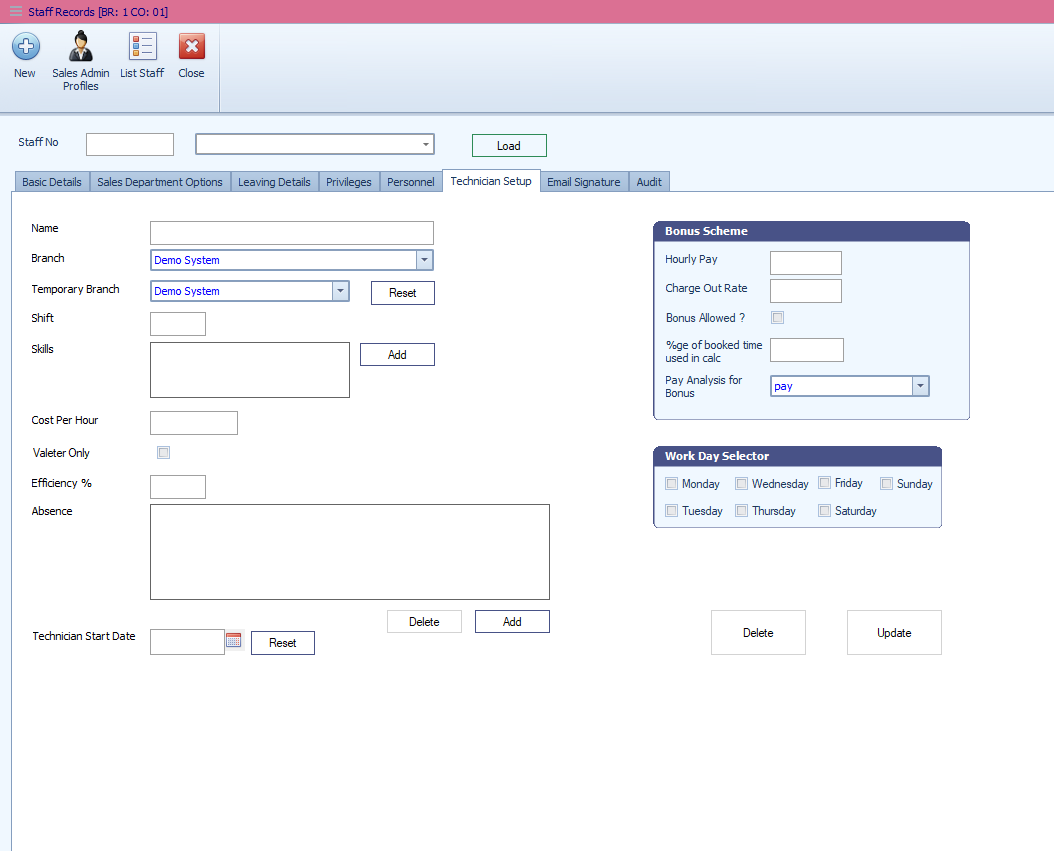
Work Day Configuration
You will also need to select the days the technician actually works, this ensures the hours available in the diary are correct.
To do this within the Technician Setup tab, tick the days they work and press Update and Save once done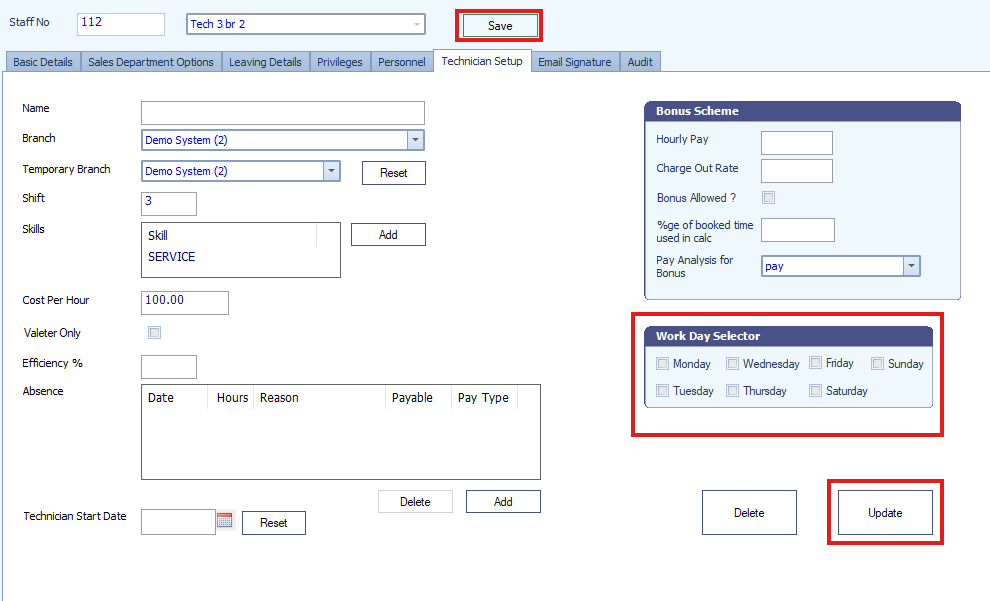
Efficiency Example
- Efficiency determines how many hours are added to the diary based on the technician’s schedule.
- Example:
- If your workshop is open for 8 hours a day and the technician’s efficiency is set to 100%, 8 hours will be added to their diary.
- Adjust efficiency as required for accurate scheduling.
- Example:
Final Step
- Once all details have been entered and configured, click Save to finalise the technician’s setup.
Key Notes
- Passwords: Must be numeric for technician accounts.
- Efficiency Configuration: This controls the hours allocated to the diary, so ensure it matches the technician’s expected productivity.
- Skills and Shifts: Assigning these ensures proper tracking and reporting within the workshop system.
Scenarios Where This Process is Useful
- Adding a new technician after hiring.
- Adjusting or updating technician profiles for system access.
- Ensuring proper scheduling and tracking for workshop operations.
Was this article helpful?
That’s Great!
Thank you for your feedback
Sorry! We couldn't be helpful
Thank you for your feedback
Feedback sent
We appreciate your effort and will try to fix the article