Branch transfers let you move stock from one location to another without affecting overall inventory accuracy. This is useful when one branch needs parts held at another site or when balancing stock levels across the business.
Why This Matters
Accurate branch transfers prevent double-counting or stock shortages. They also create a clear audit trail for inter-branch movement, supporting better control over inventory and costs.
Ways to Transfer Parts
You have two main options:
Transfer Function – The most direct method for moving parts between branches.
Goods Out and Goods In – Book parts out of one branch and bring them into another. This is best if the other branch operates as a separate company.
How to Transfer Parts Using the Point of Sale Window
Open the Point of Sale window.
Enter the Part Number in the Part No box.
Change the Quantity to the amount you want to transfer.
Select Add. The part will now display in the main window.
Select the Transfer option at the top of the screen.
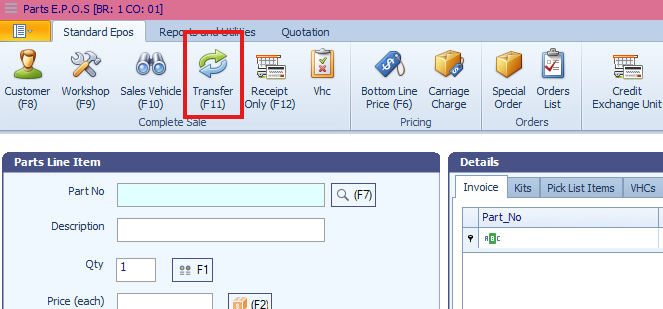
Choose the Receiving Branch from the drop-down list.
Add any Notes if required.
Select OK to confirm.
A transfer request will then be sent to the chosen branch for authorisation
.
Optional One-Stage Transfer
If you want to skip the authorisation step, you can enable One-Stage Parts Transfer.
Refer to the guide here: How to Enable One-Step Branch Transfers
Next Step
Once the transfer request is sent, the receiving branch must accept it.
This is done through Parts > Parts Managers Toolkit > Authorise/Complete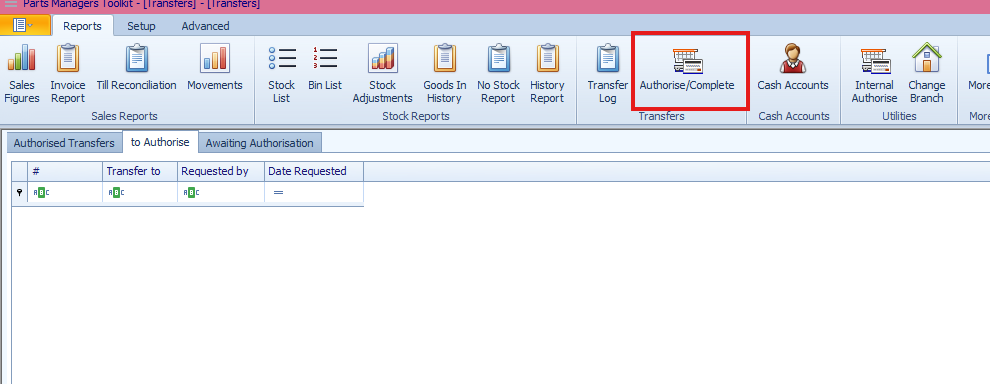
Select the "To Authorise" tab and double click the parts transfer request and press "Authorise"
You will now need to let the sending branch know it is authorised as they need to complete the transfer to finalise it.
Final Step
Once the transfer has been authorised, you can then complete the transfer.
This is done through Parts > Parts Managers Toolkit > Authorise/Complete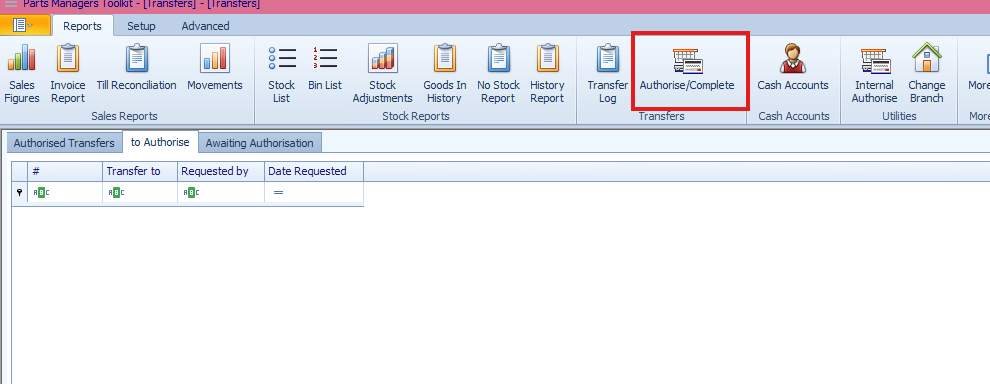
Within "Authorised Transfers" double click the "Authorise" transfer and select "Complete".
The parts will now be in the other branches stock.
Was this article helpful?
That’s Great!
Thank you for your feedback
Sorry! We couldn't be helpful
Thank you for your feedback
Feedback sent
We appreciate your effort and will try to fix the article