One-step branch transfers let you move parts between branches instantly, without needing authorisation from the receiving branch. This speeds up internal stock movement and simplifies transfers between trusted locations.
Why This Matters
Authorisation adds control but can slow down the process. If your branches operate under shared management or close oversight, one-step transfers reduce admin time and keep stock levels accurate in real time.
How to Enable One-Step Transfers
Go to Setup > Branch Setup.
Open the Parts tab.
Tick Parts Transfers without Authorisation.
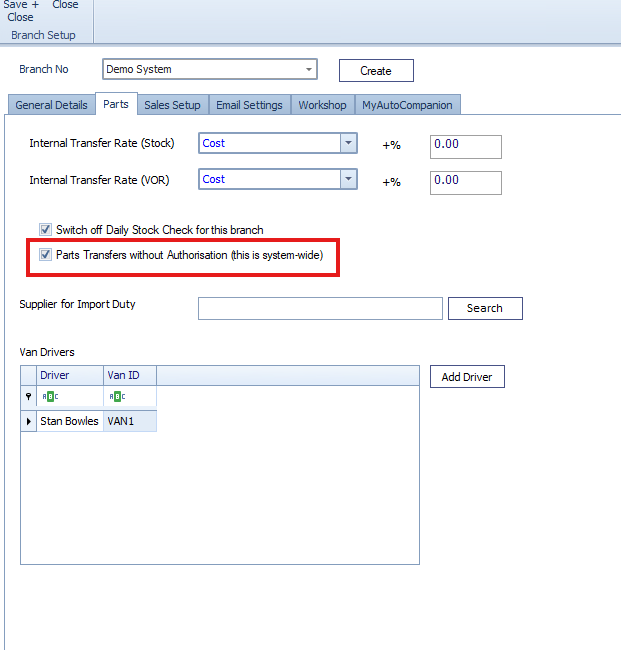
Press Save + Close
Log out of Navigator and log back in to apply the change.
Once enabled, transferred stock will move directly into the receiving branch’s inventory without waiting for approval.
Was this article helpful?
That’s Great!
Thank you for your feedback
Sorry! We couldn't be helpful
Thank you for your feedback
Feedback sent
We appreciate your effort and will try to fix the article